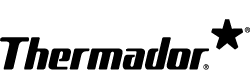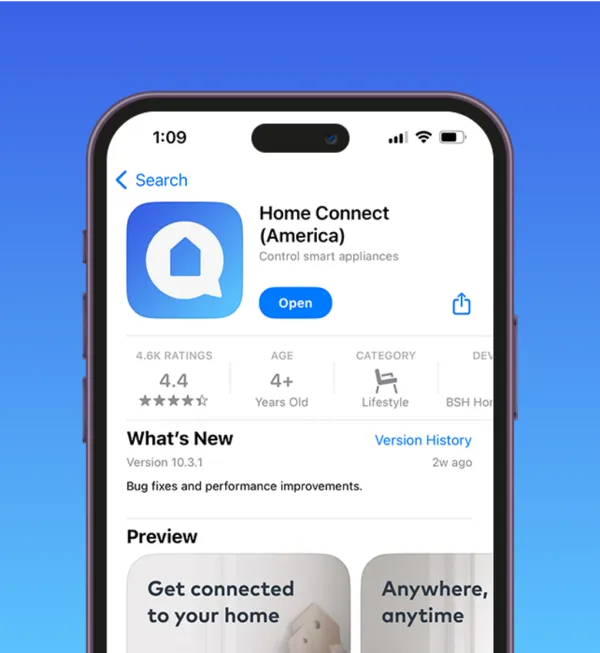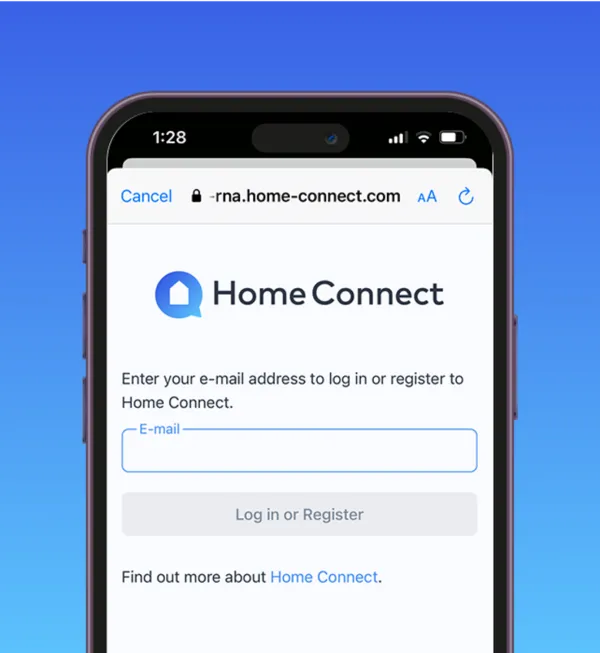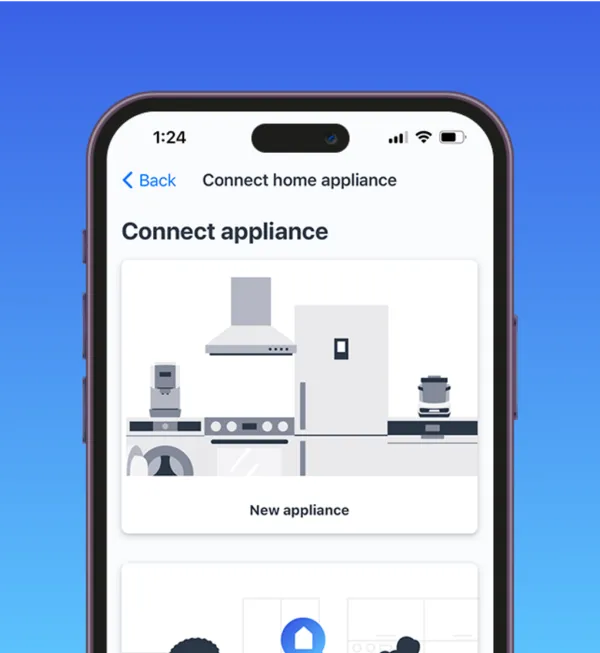Discover enhanced cooking methods by activating Air Fry Mode for crispier, healthier dishes. Access dozens of delectable recipes on the Home Connect® app for the ultimate culinary inspiration.

Activate Air Fry Mode in Your Thermador Oven
Step 1: Pair Your Thermador Oven
To begin, make sure your Thermador Oven is paired to Wi-Fi and the Home Connect® app. Follow these instructions if a connection has yet to be established.
After Pairing Your Oven, You’ll Get an App Notification to Download the Air Fry Software
If you do not receive the Home Connect® app notification 2 weeks after pairing your oven, please contact Customer Service.
Step 2: Download Air Fry Software
Note: If you see Air Fry available in the Home Connect® app, you can skip to Step 3
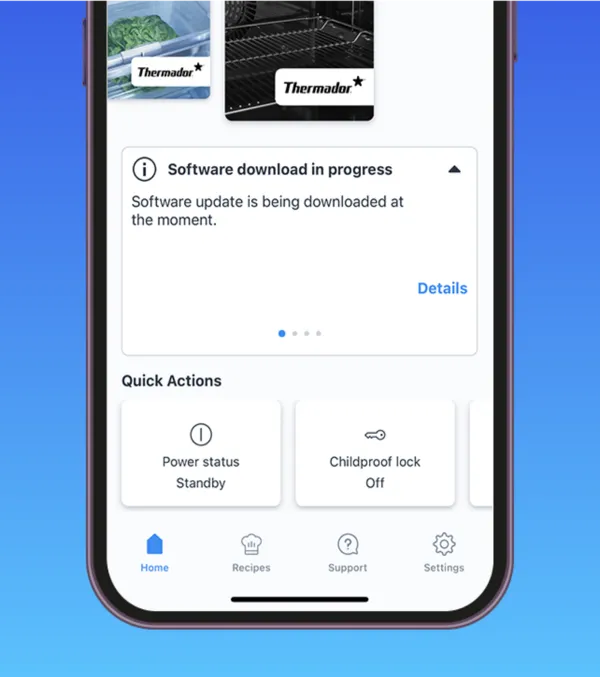
Auto Download (Default)
- If you haven’t modified or updated your app settings, the software will be automatically downloaded. You can continue to use the Oven as usual during the download, and if there is a power interruption, the process will resume once power is restored.
- The estimated download time is up to 6 hours and can fluctuate based on network connection quality.
- Once the download is complete, the Home Connect® App will display a notification requesting confirmation to begin the installation. You must confirm to install. If you do not receive a notification 2 weeks after pairing your Oven, please reach out to customer service for assistance.
- Through this over-the-air (OTA) update, your Thermador Oven will receive the software enhancements over Wi-Fi, enabling you to enjoy the benefits of Air Fry Mode. Once completed, you'll unlock the full potential of Air Fry Mode for convenient and healthier cooking.
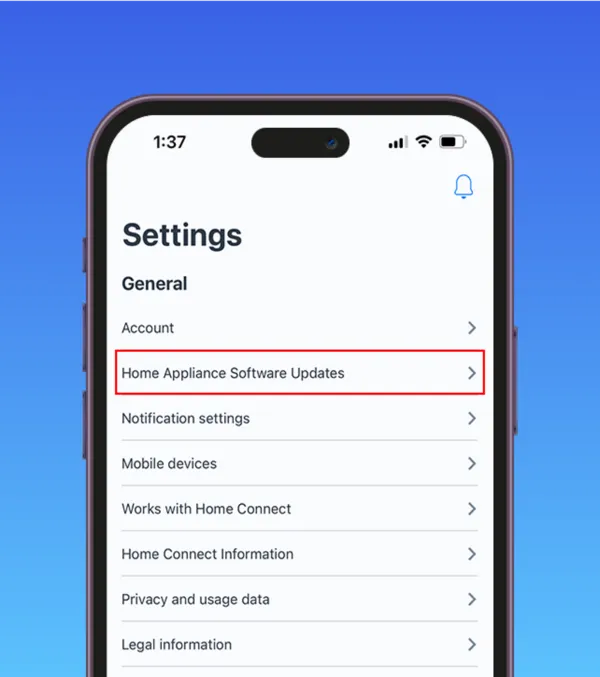
Manual Download
- If you have modified your “Home Appliance Software Updates” settings from the default “Download All” updates in the Home Connect® app, then you will need to manually download the software update. If you would like to update to automatically download, see below for instructions.
How to change your Home Appliance Software Updates Settings
1. Open the Home Connect® app and click “settings.”
2. Select “Home Appliance Software Updates.”
3. Then select the blue highlighted text next to Automatic Update Options and change to your desired setting.
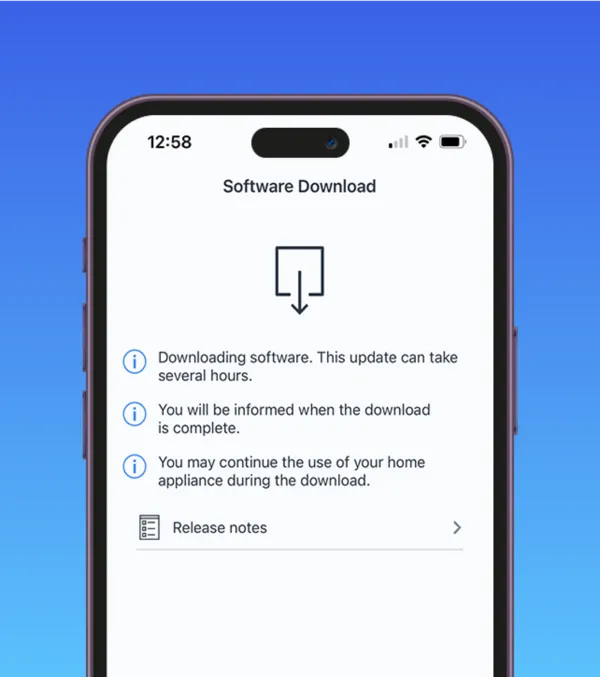
Manual Download (continued)
- Follow the instructions on the Home Connect® app to manually initiate the download of the Air Fry mode software onto your Thermador Wall Oven.
- The estimated download time is up to 6 hours and can fluctuate based on network connection quality.
- You can continue to use the Oven as usual during the download, and if there is a power interruption, the download process will resume once power is restored.
- Through this over-the-air (OTA) update, your Thermador Oven will receive the necessary software enhancements over Wi-Fi, enabling you to enjoy the benefits of Air Fry Mode. Once completed, you'll unlock the full potential of Air Fry Mode.
- Once the software download is complete, the Home Connect® App will display a notification requesting the confirmation to begin the installation.
Step 3: Install Air Fry
Then, Install the downloaded software onto your Oven
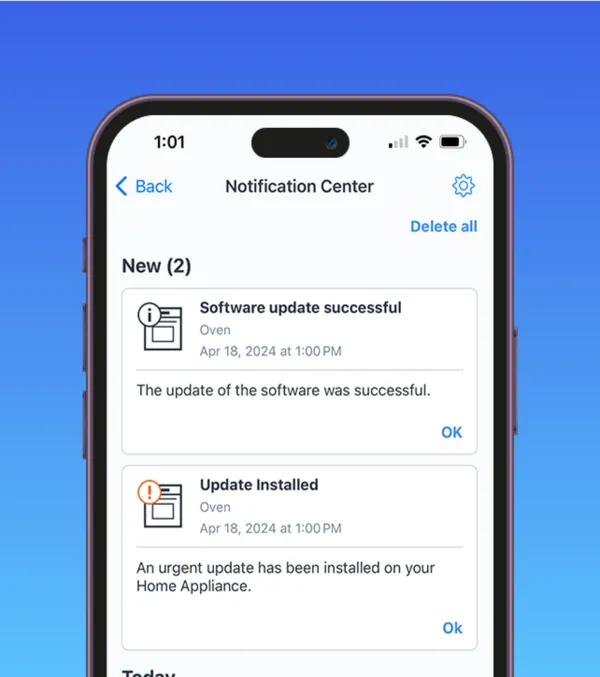
Installing the Air Fry Software
- After the Air Fry software download is complete, the Home Connect® App will prompt you to proceed with the software installation by sending a push notification.
- Follow the instructions to install the Air Fry Mode software onto your Thermador Wall Oven.
- The total installation time is approximately 10 to 15 minutes.
- You can also follow the instruction on the Oven display if you are in front of the Oven while the Oven is turned off.
- The Oven display will show the update in progress
- Please DO NOT switch off the appliance or disconnect it from the power outlet
- Please DO NOT disconnect from network
- Once the software installation is complete, a notification will show on the Oven to indicate it has been successfully installed. The Home Connect® App will show a notification of completion as well.
You’re Ready to Enjoy Air Fry Mode
Discover the functionality of Air Fry Mode in your Thermador Oven with our comprehensive guide, featuring detailed instructions, helpful tips, and mouthwatering recipes.
Frequently Asked Questions
The following Thermador Wall Ovens are Air Fry Capable:
Single Ovens POD301W POD301LW POD301RW PO301W MED301WS MED301LWS MED301RWS ME301WS
Steam Ovens PODS301W MEDS301WS PODS302W MEDS302WS MEDS301BS PODS301B MEDS302BS PODS302B
Double Ovens POD302W POD302LW POD302RW PO302W MED302WS MED302LWS MED302RWS ME302WS
Combination Ovens PODMCW31W MEDMCW31WS PODMC301W MEDMC301WS MEDMC301WS MEM301WS POM301W*
*Air Fry Capability in primary oven cavity only.
Preheating is not required, but recommended. Foods can be placed in the cold oven, but for optimal performance we recommend letting the oven preheat.
After you pair your oven, if you do not see 'Air Fry' automatically, it means you need to update your oven with the new software. You will receive a notification when the software is available to download. The estimated download time is up to 6 hours and can fluctuate based on network connection quality.
If you haven’t modified or updated your app settings in the Home Connect app your oven will download the software automatically. Once downloaded you will be asked to confirm the installation of the software. The total installation time is approximately 10-15 minutes.
Yes, you can maintain regular oven usage throughout the download process. However, using the appliance during the download will PAUSE the process and make the download time longer.
Software is currently undergoing installation on the oven, and it is imperative to keep the oven powered on throughout this process. You may observe a temporary "disconnected" status for the appliance on the Home Connect app during this brief period, which is normal.
If a power outage occurs during the software download the download process will resume upon power restoration.
If a power outage occurs during the software installation, you can experience an error code or black screen on your user interface. If you experience this, please contact customer service for assistance.
No, once you have paired this appliance and air fry mode has appeared on your oven display, you are no longer required to maintain Wi-Fi connection. As long as your oven is paired to a Home Connect account Air Fry mode will be available offline.